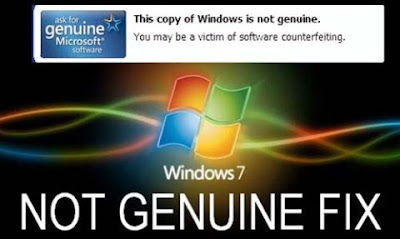
What are the effects of not fixing this message?
There are couple of things which can happen to your computer when your Windows OS expires or reads not genuine, some of them which are:
- Your wall paper will disappear, and you won’t be able to put any either, your desktop screen will just go black
- Frequent and irritating 5 minutes pop up message reminding you that you are using a Windows OS that is not genuine
- Your system if after 30 days you did not fix the issue will go critical
Ordinarily, some folks will tell you that your computer needs to be formatted to be able to fix the problem (and you are charged heavily for that) while others will advice using some named softwares to resolve the problem. But in this post, I will be sharing with you two (2) simple steps I used to fix this problem for my friend.
To fix this problem with few minutes follow these instructions which I have divided into two (2) parts.
Note: You must complete the two parts to be able to get this problem fixed
PART I: Search and Uninstall Windows Update KB971033
PART II: Rearm Windows
Here are the procedures
PART I: Search and Uninstall Windows Update KB971033
Step 1: Go to "Control Panel" and click on Windows Update
Step 2: Look to the bottom left corner of the page and click on "Installed Updates" If the link isn’t there, hit “View Update History” and hit then “Installed Updates” link at the top.
Step 3: Scroll down to the section titled “Microsoft Windows” and look for update KB971033.
Step 4: Right click it and hit “uninstall”. Hit okay. (Note: There are many updates with KBxxxxxxxx, make sure you select KB971033)
Step 5: Restart your computer and head on to PART II
PART II: Rearm Windows
Step 1: Click the Start Menu and type COMMAND PR in the start menu search box.
Step 2: Right click COMMAND PROMPT and select RUN AS ADMINISTRATOR.
Step 3: In the command prompt window type:
slmgr.vbs -rearm
and press enter. (Note: There is a space between slmgr.vbs and -rearm, so make sure you type it with the space)

Be sure to turn off windows update or else you will face the same problem again. Alternatively, you can hide Windows Update: KB971033 in your windows update history.
The method I have provided in this post is 100% safe and guaranteed more than that of using a software. If you follow the step by step guide correctly, you should have the problem fixed.
What you should have in mind
There is however, one thing you should know, this post is not an encouragement to be using a pirated copy of Windows, it would be very nice you buy a genuine software that way you are guarantied.This post is only a temporary help to fix the problem while you work on getting a genuine copy of Windows OS.
No comments:
Post a Comment